I love Christmas in July so much that it's hard for me to remember that I didn't invent it.
Really. I love using the summer months when things are a little more relaxed and I'm not under any time crunches to spend time creating and planning for gifts. And I've loved it for a long time.
Another thing I love is designing cute things for myself and then sharing them with other people. So everything you'll see here is absolutely unique because I designed it using Forever's Artisan digital scrapbooking software program.
I've got 5 Click & Give gifts for you that you can order today and be ready to gift in 10-14 days as well as 5 Click & Create gifts where you start with an easy, unique, creative item that's done for you, and then you add a little something to it.
I have been working on this for a while, and I'm SO excited to share these with you!!
Directions for ordering everything you see here are detailed at the end of this post.
PRO TIP: These items are on sale 50% off about once a month, so if it's not on sale now, check back in a week or two. Keep reading to learn about the $20 welcome coupon, too.
FIVE CLICK & GIVE GIFTS
These creative, one-of-a-kind (because I designed them!) gifts will be easy to give with just a click. They are ready-to-order (though you may want to keep an eye out for a 50% off sale).
#1 LETTER (CARD) TO SANTA
This first one makes a fun before-Christmas "gift." This cute 4x6 card is a fun idea to present to children at the beginning of the Christmas season. These cards are ready to print to and be filled out. The cards come in a set of 10 and come with envelopes for "mailing," even though you'll probably want to keep it!
%20by%20Jennifer%20Wise.png) |
| This ready-to-give, designed-for-you gift is found here. |
#2 DISHWASHER MAGNET
This cute 3x4 dishwasher magnet is only a few dollars. Turned one way, it indicates clean dishes; turned the other way, it indicates dirty dishes.
%20by%20Jennifer%20Wise.png) |
| This ready-to-give, designed-for-you gift is found here. |
 |
| This ready-to-give, designed-for-you gift is found here. |
#4 MUG-RECIPE MUG
This 15-oz. mug comes with an easy, single-serving recipe right on it! It makes a fun and unique gift. Great for college students, anyone living on their own, or anyone who needs a quick lunch or breakfast for one! (The photos don't show the whole recipe, but if you click the links below, you'll see just the designs and recipes in full.)
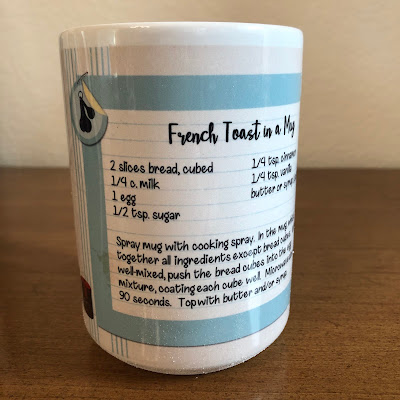 |
| This ready-to-give, designed-for-you project French Toast in a Mug is here. |
 |
| This ready-to-give, designed-for-you project Loaded Baked Potato Soup in a Mug is here. |
#5 NO SOLICITING SIGN
 |
| This ready-to-give, designed-for-you project is here. |
 |
| As you'd see it at my house. 😁 |
FIVE CLICK & CRAFT GIFTS
You'll start simple here by just ordering what I've created for you, but then there's a physical something you'll gift it with, too. Some keep things pretty simple, and some get pretty crafty, so choose your favorites!
#1 CANDY CANE GAMES
This 7x5 card is a fun gift idea for families. Two candy cane-themed card games are included on the back. These cards come with envelopes and are ready to print. The cards come in a set of 10, so you're ready to gift to 10 families or friends! Gift with a box of candy canes and/or a deck of playing cards.
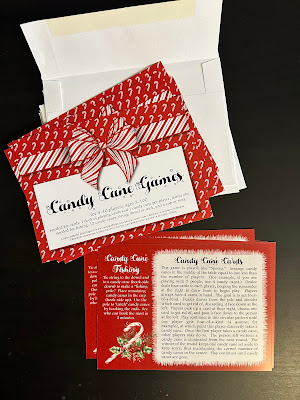 |
| This designed-for-you project is found here. |
Thanks to Laura and Laurie at Our Grand Lives for the two game ideas printed on these cards! They're acknowledged on the front of the card, too.
 |
| This designed-for-you project is found here. |
- If you would like to personalize your own menu board where it says "The Cromwell Family" shown above, you can do that here where you'll click the text box and enter your own text.
- EASY BUTTON: If you would like to order the one I personalized with the words "Kiss the Cook," (in place of a personalized name) you can just place it in your cart here. This goes up in the "Click & Give Gifts" category, then. 😊
.png) |
| This designed-for-you project is found here. |
 |
| This designed-for-you project is found here. |
 |
| This designed-for-you project is found here. |
- I designed these on glossy, thick 8.5x11 Artisan scrapbook pages, so you can order these like any of the other items shown and have them printed at the Forever Print shop for best quality. This makes them a little more sturdy for repeated use as recipe cards.
- You can click the three dots instead of the "add to cart" shopping bag icon to download a PDF version of this project and print it yourself.
 |
| Find the Collect Moments template here. Both text areas are personalizable. |
 |
| Find the 6 Photo Gallery template here. The text, photo layout, and color are customizable. |
And these two are tea towels for the kitchen (waffle weave cotton/poly blend, 16"x25")
 |
| Find the Recipe Keepsake template here. The background color is customizable. |
 |
| Find the Sweet Strawberries template here. The text is editable. |
ORDERING DIRECTIONS
Which gifts look like just the thing for the neighbors, friends, and family you'll be gifting to this year? Here's how to snap up these unique, easy, and creative gifts.- Open a free Forever account here if you don't already have one. (Newcomers will receive a $20 welcome coupon--just be sure you check your email for a message from FOREVER, then verify your email address and check your email again for your coupon. It's good for 60 days.)
- Next, come back to this post and click on any of the links provided for the items you'd like to order. Once the project opens, you'll see a description of the project at the far right. For projects with multiple pages or sides, you can click through them all using the thumbnails along the bottom (or bottom left.
- There will be some little buttons along the top, between the description and the project preview itself (which looks like the photo or image I've shown here). Click the little shopping bag icon to add the project(s) to your cart.
- Place your order! This is a great option for saving 5%. (Again, 50% off sales happen on every product about once a month, so you can wait to order if you prefer. If you are ordering more than one type of project [mug vs. scrapbook page] they may or may not be on sale at the same time, so just choose the best overall price so you only have to pay shipping once.)
 |
| Pin this image, or use the social media share buttons at the left to share this post on Facebook and X, or click the + to share on Teams, Threads, and more. |





















_Sample_Template_Resized_LR.png)




