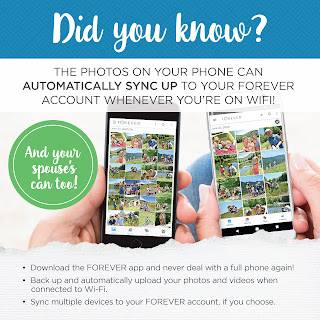If you're like most people, your memories are everywhere--in photos, in videos, on your computer, on your phone, or in the cloud (probably, you think).
Get ready to master memory-keeping, because when you do you are inviting this into your life:
I have been coaching people with their memory-keeping since 2005, so by now I'm able to really distill it down and guide you step-by-step through the process. These 8 Steps will serve you better than what you're doing now.
This post is the honest advice I'd give anyone, everyone! No mincing words. I'll show you what you need to do, and why.
To master memory-keeping--to get a handle on all your memories, photos, videos, etc., and make them accessible and protected so you can enjoy them--just follow these 8 Steps. Five of these steps are "one & done"--they only need to be done once--while three of them need to be repeated regularly.
Step 1: Know what you have. Find it.
Think of all the places your memories currently reside. Are they on your computer? Are they in the cloud (like Apple or Google or Dropbox)? Phone? Flash drive? 8mm film? Slides? VHS tapes? Have you gotten some from your parents or grandparents?
Step 2: Get everything back.
Specifically, get everything that is endangered back.
You read that right. Some of your memories may be endangered. You probably already know that magnetic photo albums (which aren't literally magnetic, but have a sticky adhesive coating on the pages) from decades ago, and even some today, contain photo-damaging acids, and you should definitely get those photos out of that danger. But did you know this?
Your digital photos in the cloud are most likely endangered, too.
For Step 2, if your digital files are only being stored in the cloud (like Apple, Google, Dropbox, etc.) download your photos back to your own computer or hard drive. *Empty your accounts. *Cancel your payments. And be aware that this save-them-to-your-own-device step is only temporary. I know this sounds abrupt and maybe a little shocking, but I'll explain why this is an absolutely vital step.
*If you prefer to do this after completing Step 5, that's just fine.
HERE'S WHY
When I first heard about this I didn't think it was true--because WHO DOES THAT?!--but it is true: most cloud photo storage services (especially free ones, but paid ones, too) have fine print that doesn't ensure the security of your photos, your privacy, or even your account. Here are just a few examples.
Step 3: Open a Forever account.
This is certainly the easiest and fastest step of all. This is a "one & done" step! A Forever account is free and you can open it in less than a minute.
Having a Forever account is your most powerful, most guaranteed tool in mastering memory-keeping. The memory-keeping issues you may have discovered while doing (or even before) Steps 1 and 2 are all resolved here, beginning in Step 3.
HERE'S WHY
Forever is different from anything else out there. There's no fine print for storing your photos and videos with Forever. They guarantee your privacy, and they guarantee your photos/videos will be there for another generation. In fact, it's in their company charter.
 |
| book made with Artisan, Forever's digital scrapbooking software |
 |
| made with Design & Print, Forever's template software (free) |
Step 4: Join Forever Club.
The only thing faster and easier than Step #4 might be Step #3. Forever Club is free, and you can join in a minute or two. But do this step ASAP because getting on to Step #5 is so important--it's where you'll safeguard (and fireproof!) your photos, videos, audio files, and even PDF versions of your digital photobooks.
Forever Club is basically just a savings program where you deposit a certain amount of dollars in your account which you can then use toward photo-storybooks, Forever Storage, or digitizing services with the Forever Box.
To master memory-keeping, it just makes the most sense to be in Forever Club.
HERE'S WHY
- Club Dollars never expire. You can save them up month after month to make a larger purchase.
- Club members of any level save 5% on their purchases (on top of sale prices).
- You choose your level or any combination of levels that suits your needs. Choose $25, $50, $100, or $250/month, or add any two of them together if you prefer.
- You can enter and exit Forever Club at any time, but since I've told you I'm not going to mince words here: Just join and stay. You keep taking pictures, and Club is the best way to always have some money set aside for memory-keeping needs. (It does auto-renew monthly unless you quit.)
- Every 3 consecutive months you are in Forever Club at the same level, you earn free Forever Storage (after you've purchased some initially). For example, 3 months at the $50 level gives you 1 GB free photo storage, which is enough for around 250 photos!
This "Join Forever Club" step can be considered a "one & done" step if you pick a monthly amount you like and stay with it for the foreseeable future, but you can always revisit this step and adjust as needed.
Step 5: Upload and Organize Photos (in 3 parts).
It's a very big deal to do Step #5--you're finally starting to preserve your memories (in all their forms) safely and for generations. This is "fireproofing" your memories, too!
To upload your photos to your secure, guaranteed Forever Storage, first do these two things:
- Buy Forever Storage. (If needed, refer back to Step 2 about why you shouldn't be using popular cloud services for your photos. Read my experience about discovering that I actually WANT to BUY my cloud storage and OWN it.) See the Forever Storage options here (which are cheaper by the GB when you buy in bulk) and purchase it there as well. Keep in mind that if you choose the monthly payment plan instead of the one-time purchase, you still own your storage--you are not paying a rental fee or a maintenance fee! It's YOURS forever.
- Download the free app. This might be optional for you, but if you take any photos using your phone, you will want the free Forever app because it's a cinch to upload photos from your phone to your Forever Storage. The video below shows you how the app works and all its conveniences.
 |
| Learn more about downsizing photos in this article. |
Step 7: Digitize old memories.
What is digitizing? That's simple. It's converting physical memories like a film reel or a floppy disc or printed photos to digital form so that they can be played on a computer or DVD, shared via email or link, etc.
This step could really go anywhere in this process, but I've chosen to put it near the end because once you have Steps 1-6 done, you're well-equipped to take care of precious older memories, including photos stuck on magnetic pages and that audio tape from Grandma.
All you really need to do for this step is take what you gathered in Step 1 and fill a Forever Box with it.
When you order a Forever Box, you are paying for the scanning services plus 3-way shipping, and your Forever Box comes with a booklet of instructions, so the process is easy and clear (though you can always contact me if you have questions). You can see the basic process of digitizing with a Forever Box in this 1-minute video.
It's not a doomsday overreaction to say: Start with your VHS tapes. Your time with them is limited. VHS tapes lose their magnetic charge after 10-20 years, which basically means they decay.
Step #7 can be considered "one & done," but since there is an expense associated with it, you may want to do it a little at a time. Forever Club will help break up that expense if you'd like. Start with VHS tapes, then do print photos from your parents, move on to the slides Grandpa gave you from the 60s, etc.
One important tip is to fill up your Forever Box. Here's why. Each Box's price includes shipping and the digitization of a certain number of "items." (You can see a list of items in the link below--one "item" is a video tape, 25 print photos, etc.) However, you aren't limited to the number of "items" allowed in your box--you're only limited by space in the box. You pay an extra per-item fee, but the shipping cost stays the same. So filling up the box allows you to have more items digitized without having to pay more shipping.
While you are working your way through your digitizing to-do list that you made in Step 1, keep photos, scrapbooks, discs, 8mm film, and anything else you want to digitize in a cool, dry place, away from sunlight and moisture. An attic or garage is the worst possible place for them.
Step 8: Maintain.
You made it! Woo hoo! You're now in the Maintenance Phase!
In the Maintenance Phase, here's what you'll do--and I'll give you some helpful ideas to do it, too:
- leave Step 4 going on its own each month (Forever Club)
- do Step 5 monthly (upload & organize photos--see the Month's End Picture Plan below, or this awesome 10 Minutes Daily Plan)
- do Step 6 monthly or quarterly (preserve photos and memories in pages)
For your monthly upload and organization of photos (Step 5), I suggest this Month's-End Picture Plan.
- Many people enjoy working with others while doing their memory-keeping. For many, it helps the goal get accomplished because you've committed to someone else to do it, and for many it's a fun social time, too. Get together with your sister/friend for lunch/dinner one Friday/Saturday a month (in person or over Zoom), OR join my quarterly online (free) workshop. See all the events I currently have going on at this link.
- Like Step 5, this Step 6 works only when you've set aside time for it. Set aside the time on your calendar.
- One very helpful idea is to create your own group, your own memory-keeping tribe! Have your friends bring laptops for a "girls night" and work together on your memory-keeping. Use your Referral Link and you'll get $20 coupons for each friend after she's made a Forever purchase! I can do all the footwork to get you going with this, too--just contact me. This is a fun thing to do long-distance, too, over Zoom or FaceTime or your preferred video conferencing method.