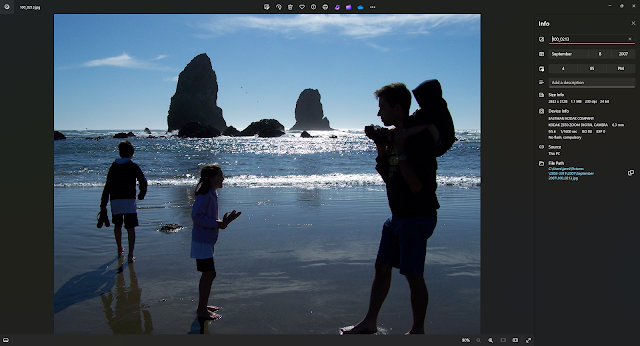It can feel daunting to even think about organizing your photos if it's been a long time, if you don't know where they are, or if they are scattered in multiple places. But organizing your photos really can be doable!
Following these 5 steps will get you there, and once your photos are well-organized you'll be able to keep up the system moving forward so it doesn't get so overwhelming again.
Plus, these steps have an extra benefit:
Your digital photos will be triple-backed-up and guaranteed safe for your lifetime so you can pass them on (without any monthly upkeep fees). There's no need to download various programs or use a whole bunch of resources. These steps are simple in addition to being secure!
NOTE: I am a Forever affiliate called an Ambassador (a decision I made because I love it so much), so you will find affiliate links in this post. I earn a commission from anything purchased at my website, and being your Ambassador means I'm here to help you with questions, too.
Step 1: Find out where all your photos are.
Your digital photos and memories may be on multiple devices, phones, computers, flash drives, or external hard drives. That just adds to the overwhelm and makes SEEING your pictures that much more complicated.
Let's fix that. We're going to get them all in one place. This makes organizing (and finding them again) SO easy! If you want to reduce your Photo Overwhelm, getting them into one place is a vital step.
First, gather all your photo "homes" together, either physically or just on a written list. Get your phone and your camera and your old computer and your new computer (for example) together, or just write down that this is where everything is. Do you have some stored with Google or Amazon or iCloud?
We're just looking at digital photos for now, but if you have old printed photos in albums that you'd like to get digitized so you have ALL your photos together, do Step 7 here in "Mastering Memory-Keeping in 8 Doable Steps."
 |
| Contact me if you have any questions! |
Step 2: Create folders and subfolders on your computer.
An organizational structure like this makes photos easier to find. I suggest organizing chronologically. Since most systems organize alphabetically, I suggest--for example--making a 2001 folder. Inside that folder, create subfolders, starting with 01 January 2001, then 02 February 2001, etc.
If you have a lot of photos, I recommend starting with just one year. In fact, it's often easiest to start with THIS year and just work backwards from there. Getting one thing (like one year) accomplished makes the rest of it faster and easier.
I personally divide even further when I have a lot of photos from a big event. For example, I might have a folder for a long road trip to California. After I've got a 2008 folder and an 04 April 2008 subfolder, I want to divide up even further to make the pictures are easier to find, based on events. Instead of trying to sort through 200 pictures from the California trip, if I know the one I'm looking for was from Sea World, it's nice to just have a Sea World folder.
I like listing them in order, too, such as 02 Monterey because we did that before we went to 06 Disneyland. Without adding the numbers, Disneyland would come before Monterey.
I have also made additional subfolders for events with a lot of photos by naming them Day 1 Monterey and San Francisco, Day 2 LA and Hollywood, etc. This is optional, of course, but it really does help me find and enjoy my photos.
In Step 4, you will also have the option of tagging photos and adding descriptions to them. Tags are searchable (so finding all the "Bob" or "beach" pictures will be a snap) using a more convenient and accessible resource than your computer. If you don't want to set up a whole tagging system, you can simply add descriptions to each photo like "Bob and Sue went to Windandsea Beach after dinner at La Valencia in La Jolla" because descriptions are searchable, too!
Step 3: Move your photos to your computer. (Digital Way #1)
Now it's time to fill your folders and subfolders. Bring all the photos together from all your digital photo "homes" into one year on your computer. (If you've got photos in the cloud like Dropbox or iCloud, that's ok--get them to your computer in this step anyway. We'll talk more about this in Step 4.)
If you have so many photos that you don't have enough storage space on your computer, you can use an external hard drive if you like. We will address the storage space issue with a fantastic solution in Step 5.
Experts say to store photos 3 ways: 2 digitally and 1 in print.
Once your photos are saved to your computer, you've got 1 digital way. It's safest for the 2nd digital way to be offsite (meaning, out of your house). If your house burns or floods and Digital Way #1 is damaged, you'll still have your photos.
We'll get to Digital Way #2 soon, but first comes a very important step in making your photos more accessible and manageable.
Step 4: Cull. Pick and Choose.
Now it's time to go through your photos. Immediately get rid of extra photos such as blurry photos, duplicates, etc. They're just in your way. And they may be contributing to that feeling over overwhelm.
Next, sort through photos and choose must-have favorites. You can certainly skip this part, but I recommend slimming down your photos for two reasons. 1- You don't want more photos than you can look at. Keeping your photos at a manageable number can help us see and enjoy them more often. 2- We'll be buying permanent digital photo (and video) storage in Step 5, and since it's a per-GB price, you'll probably only want to pay for what really matters.
We take a lot of photos. In the 19th century, it was best to keep every photo you had. In the 21st century, it's best to pick and choose. Not all photos are of equal value.
If the amount of photos you have is overwhelming, it's time to look at them with a critical eye. How many of the 50 pictures you took at the zoo are must-haves? How many are special? How many will be cherished 25 years from now? Keep the must-haves. You don't have to keep the rest.
If deleting photos feels hard, consider setting up a folder on your computer called "to be deleted." It's sort of a middle-ground without being so final. Once all five of these Organize Your Photos steps are completed, go back and look through the "to be deleted" folder and double-check to make sure you indeed can part with them. When you're ready, delete the folder.
Step 5: Make Your Photos Last Forever: the Second Digital Way
Now you have access to your photos! They're all in one digital place (your computer, or a hard drive if necessary). They are organized, culled, and accessible, at least from your computer. So let's step it up a notch and make your photos last forever with Digital Way #2 (which also includes a phone app so you can access your photos when your computer isn't around and when you don't have a lot of storage space on your phone).
It's very common for people to think that Google or Dropbox or SmugMug or Shutterfly or Amazon Photos (etc.) are a safe second digital way. However, there is a lot more to them than meets the eye.
Yes, there's a lot there about how your photos aren't private when stored there, but phrases like "change, suspend, or discontinue the services" and "terminate your access to our sites... with or without cause, and with or without prior notice" mean that my photos aren't secure in these places. They might not be available to me next year or in 10 years. It's not what I want for my memories.
Even something like a simple software update can have heartbreaking consequences. Read Jordan LaCrosse's experience here in The Heartbreaking Consequences of an iOS 18 Update.
I know it can be tempting to take advantage of a few free GB of digital photo storage here and there, but trust me--it's safest to buy your cloud photo and video storage so that you own it, from a company without fine print like this.
And that's just what you're going to do in this final step of organizing your photos. For Digital Way #2 of preserving your photos and memories, you'll be able to:
- own your storage without a monthly fee
- purchase more whenever you need it
- have a connected phone app so you literally have access to every photo you own without taking up storage space on your phone--click here to learn how the app works
- have private photo and video storage that's bank-encrypted and triple-backed up
- keep your photos accessible for your lifetime plus 100 years, guaranteed (so you can pass them on to your kids and grandkids)
- add descriptions (the story behind the photo; the details) to your photos as well as searchable tags--learn how at this video, starting at 6:43
That's what I want for my photos and memories, so I use and recommend a company called Forever.
Step 5 is your final step where you'll move your well-organized, easy to find, streamlined photos to offsite permanent cloud storage you can trust. Here are the 3 parts to completing Step 5:
- Open your Forever account. It's free and comes with a lot of really wonderful memory-keeping resources in addition to Forever Storage. Click here to open your free Forever account in about a minute. Plus, you'll get a $20 coupon for opening your account! (I suggest using it for #3 below or for the Optional Step 6 you'll see shortly.)
- Your Forever account includes 2 GB of free Forever Storage. Depending on the file size of your photos, that's about enough for 250-500 photos. Upload your newly-organized photos from your computer or external hard drive by first creating albums and nested albums (the equivalent of folders and subfolders on your computer) either by following the directions in the video below or by using *Valet.
- As needed, buy additional Forever Storage at this link. In my experience, most people need 25 GB, and it's cheaper when you buy in bulk, too. You'll keep taking photos, so even if you don't think you need that much yet, you'll definitely fill it up. (That's been true for me!) Forever Storage is always on sale up to 25% off, and you can use my personal code for an extra 5% savings, too--just enter jennifer10383 at checkout. You'll have an option to purchase storage in one payment or in 24 smaller payments, so choose whatever you prefer.
*For an Easy Button method of getting what you just organized on your computer (Digital Storage #1) into your offsite storage (Forever Digital Storage, #2), try Valet software by Forever. It allows you to maintain the same organizational structure on your computer and upload in bulk to your secure Forever Storage.
That's it! You've successfully organized your photos in the two digital ways experts recommend, plus you've got an app to now access all your photos straight from your phone (and upload them from your phone, too, if you want)!
Semi-Optional Step 6: Store Your Photos in Print
I would call this "optional," but it's actually a really big deal. Your photo organization and preservation is NOT complete without this! And storing your photos in print has a few advantages above storing them digitally:
- Photos are only half the story. Writing the memories next to the photos--journaling our experiences--is good for us! Learn more about the personal, family, and mental health benefits of memory-keeping here.
- Pulling out a photo book makes our photos easily shareable. (And when you create your photo books or digital scrapbooks with Forever, you actually get a digital PDF version, too, so you can share and preserve both physically and digitally!)
- You don't need an expensive gadget (phone, computer) to be able to see your photos. (And you don't have to worry if your book is fully charged or not.)
- Books make great gifts. It's not really the same if you just email pictures to someone.
One thing you'll really love about Forever--aside from the highest quality books in the industry--is that if you're looking for a super fast way to make memory books, it's here. And if you're looking for fully creative digital scrapbooking, it's here. There are THREE ways to preserve your photos and memories in print. You're sure to find exactly what you want. Check out the three options and see what you prefer.
P.S. There's a really good way to always save an extra 5% on top of sale prices for both print and Forever Storage while always having a little money set aside for all the memory-keeping you want to do. Plus, you can earn free Forever Storage (after you've purchased some) at the same time! Learn more about Forever Club here.
Whew! You did it! You have learned how to organize your photos in 5 easy steps while also preserving them in two digital ways and one print way like experts recommend. Plus, you've now got access to all of them through a convenient app, and your photos are secure, private, and guaranteed to be accessible to the next generation. Congratulations!
Once you've followed these steps, keep going! But don't forget to come back to this post and let me know in the comments how everything went! Who do you know who would love to know about these steps, too? Use your referral link and you'll both get a $20 coupon. It doesn't get any better than that!
 |
| Pin this image to Pinterest to save and share this post, and share it on Facebook, Twitter, LinkedIn, and more using the social media share buttons at the left! |