I'm a Font Girl. I love playing with fonts and getting just the right look on whatever I create. Today I'm going to show you how to have a lot of fun with new fonts.
Because getting the right font makes whatever you're creating perfect!
First, let's look at how to download and install fonts to your computer, and then touch quickly on how to use the fonts in Artisan specifically, like I did with this Irish/Gaelic font when I made this gorgeous blanket from Forever using Artisan:
Where To Find Fonts
Search the internet for a font on a reputable website. You can certainly buy fonts to install on your computer, but I'm an enormous fan of 1001 Free Fonts. Free is right up my alley, but I love the variety of fonts there, too, from Harry Potter and Disney fonts to lovely script and handwriting fonts.
I found this cute Christmas one there when I wanted to make headings for my digital scrapbook pages about our anniversary trip to Christmas markets in Europe.
How to Download and Install Fonts
I'll walk you through my process with 1001FreeFonts, and I use a PC. Make any personal or Mac adjustments as needed.
STEP 1: I peruse the fonts, either by theme or just by scrolling down to see what's new. Once I find one I like, I click on the name of the font. This opens all the letters, numbers, and characters that the font includes. I like knowing, for example, if a font doesn't have an apostrophe or parenthesis or something. Or sometimes one of the letters is designed in a way I don't like, in which case I keep searching. There are so many to choose from--you can definitely be picky.
STEP 2: Once I am satisfied with everything in the font, I click the black DOWNLOAD button. I am downloading a .zip file. I personally have set up a folder on my computer called Fonts, so all my new fonts go there. Note, too, that there is information listed about the font--the free ones are for personal use only, and there is sometimes a donation option for the creator of the font.
STEP 3: Find the location of your download (for me it's the Fonts folder, but yours could be in Downloads). Right-click the .zip folder and select "Extract All..." You'll have the option of putting your extracted files in another location (if you want to do this, select "Browse"), or you can just click the "Extract" button. This will create an extracted folder so you can access what's in it.
STEP 4: Open the extracted folder by double-clicking on it. The extracted folder will have the same name as your font. As you can see above, my font was called Violet, so my extracted folder was called "violet". Once you open the first folder, you may have another folder to open after that. Different fonts are different--just keep opening folders until you see files. You should eventually see a .ttf (or sometimes .ttc --both stand for True Type) file, but there will probably be other files as well (don't worry about them).
STEP 5: Right-click the .ttf file and select "Install." (Be sure to read the note below about file types.) The installation process will begin.
NOTE ON FILE TYPES: True Type (.ttf or .ttc) files are easy to install and work on both Mac and Windows. Open Type files (.otf) are similar. If you come across a PostScript file (.pfb or .pfm), it is a more complicated process requiring two separate files to install. The good news is that these are older file types, so they are not normally found at common font websites like https://www.1001freefonts.com/ or https://www.dafont.com/ these days.
And that's it! Once your font is installed, you can use it in any program on your computer (Word, etc.), or in an Artisan project!
 |
| books in several sizes; hardbound or softbound |
 |
| calendars in 4 sizes |
 |
| cards and invitations; I used these cards to make recipe cards! |
NOTE: I am a Forever affiliate (a decision I made because I love it so much), so you will find affiliate links in this post, from which I earn a commission if you make a purchase, at no extra cost to you.
About Fonts in Artisan
The main thing to know here is that because Artisan is a computer-based program (like Word or any other program you download to your computer), you can access fonts installed on your computer from Artisan. Artisan is made for a PC (Apple loves being special, if you haven't already heard), but can run on a Mac using a partitioning program.
It is so much fun to be able to pick just the right font for any Artisan project I'm working on, from western-style and typewriter-style fonts to Easter and Halloween fonts!
 |
| New to Artisan? Click here to see me make a basic page, then click here for a 30-day free trial. |
 |
| Save and share this article by Pinning this image to Pinterest or sharing on Facebook, LinkedIn, Twitter, etc., using the share buttons at the left. |


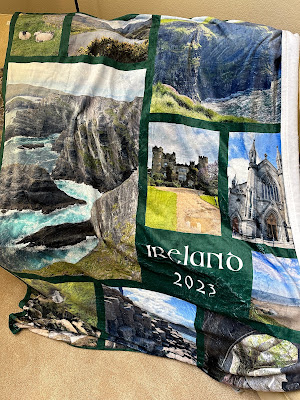




I love fonts too! Thanks for the info!
ReplyDeleteWoo hoo! It's always fun to meet another Font Girl. :) You're very welcome. Glad you stopped by, Amy!
DeleteI've been known to install particular pretty or unusual fonts onto my pro accounts at Canva and PicMonkey as well as onto my computer :) Sometimes you just have to have that special font so you go searching for it. I've found some nice ones at Creative Fabrica. Thanks so much for linking up at the #UnlimitedLinkParty 142. Pinned.
ReplyDeleteExactly--sometimes you just have to have that special font. :) I am always amazed at all the options on Canva. Haven't tried PicMonkey or Creative Fabrica. Just the right font gives just the right message, I think. :) Thank you for stopping by, Dee, and for the comment and the Pin!
DeleteWhat amazes me is all of the many fonts that are available! I just looked at an old post of mine about handwriting where I had mentioned that there were 28,500 fonts available on the 1001 Fonts site. Now it shows there are 31,096! And, get this, there are 156,338 available at Creative Fabrica! How can there possibly be that many?
DeleteI know! I feel the same way. Every time I go on to 1001 Free Fonts, it's amazing to me that there's so much NEW! How is that possible when I haven't made my way through all 30,000 fonts they offered last time I was there?! ha Wow, 156,000 is jaw-dropping! Maybe it's more like handwriting than I have considered--there are millions of different handwritings, so maybe a million different fonts is possible, too!
DeleteJennifer, after reading your post and seeing the comment from Dee, I am truly amazed! Wow--that's a lot of fonts! Visiting from Will Blog For Comments #18. :) Great post.
ReplyDeleteI know--it's amazing, right? :) Thanks for stopping by, Stephanie! I appreciate your comment.
DeleteIt sure is amazing! :) Thank you for sharing your wonderful post with us at The Crazy Little Lovebirds link party #60.
DeleteThanks so much for hosting, Stephanie!
DeleteOH this would come in so handy with scrapbooking! Thank you.
ReplyDeleteYes, it is an absolutely delightful thing to do with fonts! :) Thank you for visiting and commenting, Joanne.
DeleteGreat information that will come in handy for me.
DeleteI appreciate you sharing this information with Sweet Tea & Friends this month dear friend.
Thanks, Paula!
DeleteHi, Jennifer. I, too, like different fonts. One of my goto sites for fonts is DaFont.com. Many good ones there too! Thanks for linking up at Gma'sPhoto | ge•ner•ic Linkup Party.
ReplyDeleteTake care and best wishes.
Yes, I've heard DaFont.com is a great one, too. So fun. Thanks for sharing, Debra.
DeleteJen, this is going to come in handy for me because I've often wondered how to get additional fonts. Bookmarking this so I can reference later.
ReplyDeleteThanks bunches for sharing with Sweet Tea & friend's October link up.
Oh, good! I'm glad it was helpful, Paula. I'm a font girl, so I really love doing this. :) Thanks for stopping in! And thanks for hosting.
Delete