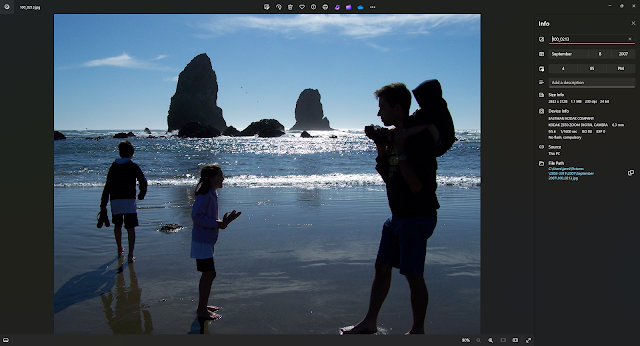Metadata is a whole new world for anyone older than the internet. Like me. So if you'd like to learn a little more about what metadata is--and why you care--you have come to the right place.
Although the meaning of the word "metadata" is technically "data about data," our focus here is how it's used with digital photos. In that case, we can define metadata as the equivalent of "writing on the back of" a digital photo!
You can read the basics of metadata for any file in general here but we'll focus on the two main kinds of metadata associated with a digital photo.
- EXIF data is automatic and already part of the digital file (the digital photo) when it's created.
- IPTC data is additional data, or information, that you add yourself.
EXIF Metadata Basics
EXIF metadata looks like this. When you take a photo with your phone or camera, your device automatically gives that photo a file name, such as IMG-1234. If you tap the information icon (an "i" with a circle around it) on your phone or after you've opened the digital photo on a PC, you can see more EXIF data such as the location where the photo was taken, the date it was taken, the camera information (if it was taken with a Kodak camera or an Apple 14 iPhone Pro), the size of the photo (4.4 MB, for example), etc. You can see that at the right in this image below.
A scanned photo's EXIF metadata is going to be off. Often, the "date taken" information is given as the date scanned, etc. You'd have to edit the EXIF data yourself to correct it.
You may be tempted to change the file name of a photo, but don't. Yes, IMG-1234 seems impersonal and nondescript, but a professional photo organizer I talked with recommends never changing the file name of a photo because keeping original file names is the easiest way to tell if you have duplicates.
Making your photo personal and descriptive by adding the real details of the photo--the reason that photo was taken--is where IPTC data comes in.
IPTC Metadata Basics
EXIF data is great and super useful. But this additional type of metadata is extra cool.
IPTC data is what you add to the photo yourself. For example, if you have this photo (above) with only EXIF metadata, you'll know the file name and the size of the photo and the date it was taken. That's it. And that's because this photo was taken with an old digital camera 15 years ago, so there's not metadata about the location of the photo. There's actually more metadata about the type of camera used to take this photo (it tells me a flash was not used) than there is about why this photo matters.
And that's why IPTC data is so important. I can add a description to the photo, such as "This photo was taken at Cannon Beach right outside Mo's. Bob is 2 and riding on Joe's shoulders. Sue is 7, and Max is 11. We had fun going..." I can tell you the story behind the photo.
IPTC data is whatever you want to add.
It's a lot like "writing on the back of" a digital photo.
Another form of IPTC data is tags. I might tag that photo "Oregon," "Cannon Beach," "Bob," "Sue," "Max," "Joe," "2008," "beach," or anything else I want. The capability to search tags helps you find a photo faster.
This little video shows you what that looks like:
Accessing Metadata for Your Photos
There are all kinds of programs where you can manage metadata. But an important thing to know is that most cloud storage platforms aren't particularly IPTC-friendly. If the photo ever leaves the platform--if you download it to your computer or email it to your mom--all that extra, meaningful information you've added is lost.
This is true for Google Photos, SmugMug, and Apple Photos, among others. In fact, Apple Photos changes how they handle metadata so frequently that they say they are "not IPTC compliant."
I feel like that's pretty lousy for platforms that don't even guarantee your photos will be around for the next generation and charge you a monthly fee anyway.
If you use Forever Storage, on the other hand, you are purchasing your cloud storage so you own it forever--it's actually meant to be passed down in the future. And the tags and descriptions you add to your photos and videos in Forever Storage become part of the photos' permanent metadata. When you download or share the photo, all that special IPTC metadata you've added is there in addition to the EXIF data we always have.
If you use Forever Storage as your cloud photo preservation service, the metadata (and other information about your photo file) looks like this:
In order to make sure you're downloading your metadata with the photos from your Forever Storage, all you have to do is set it up that way in your account:
- Login to your Forever account.
- Hover over the person icon at the upper right, then select "My Account" from the drop-down menu.
- Select "Preferences" at the left.
- Turn on "enable with metadata." It takes more time to download your files this way, so you'll get a notification (a notification bell in your menu) when it's ready to download. You'll also have an option to click the box "ask me every time" if you want to include metadata with some of your downloads but not everything.
Not all programs can read all metadata, either, so if whatever program you're using on your computer or phone doesn't do it, there are options like these.
NOTE: I am a Forever affiliate (a decision I made because I love it so much), so you will find affiliate links in this post, from which I earn a commission if you make a purchase, at no extra cost to you.
You really can tell the whole story behind a photo with metadata. See? (And I make a point to upload photos from my phone to my Forever Cloud Storage weekly--daily when I'm traveling--so that I can quickly type in all the details before I forget them.)
See all that information under "description" I have circled in pink? That's IPTC metadata I've added to my photo. (And it stays with the photo when I download or share it since I added it in my Forever Cloud account.)
How to Always Have The Story Behind the Photos: Digitally and in Print
If you've been here a couple of times, you probably already know that photo experts recommend preserving photos and memories in 2 ways digitally and 1 in print. Print remains one of the best ways to "store" photos, and you can include your memories right along with it in a book!
Plus, you don't need an expensive piece of technology like a phone or computer to access your photos when they're in a book. And books are never low on battery.
Print is an excellent, highly-recommended way to make sure you always have the story behind the photo so that your photos are meaningful instead of just digital files.
 |
| digital scrap page from my 12x12 book created with Artisan software |
If you're a fan of digital scrapbooking like I am, give Artisan a try. If you're in the "who has time for that" camp, I definitely recommend the easy templates from Create & Print. Both types are printed at the Forever Print Shop which provides the highest quality books in the industry (in papers, inks, and bindings). Get started here.
 |
| Did you find this article helpful? You can share it using the social media share buttons at the left, or Pin this image to Pinterest to save it. |
Hooray! This blog post was a featured favorite here: